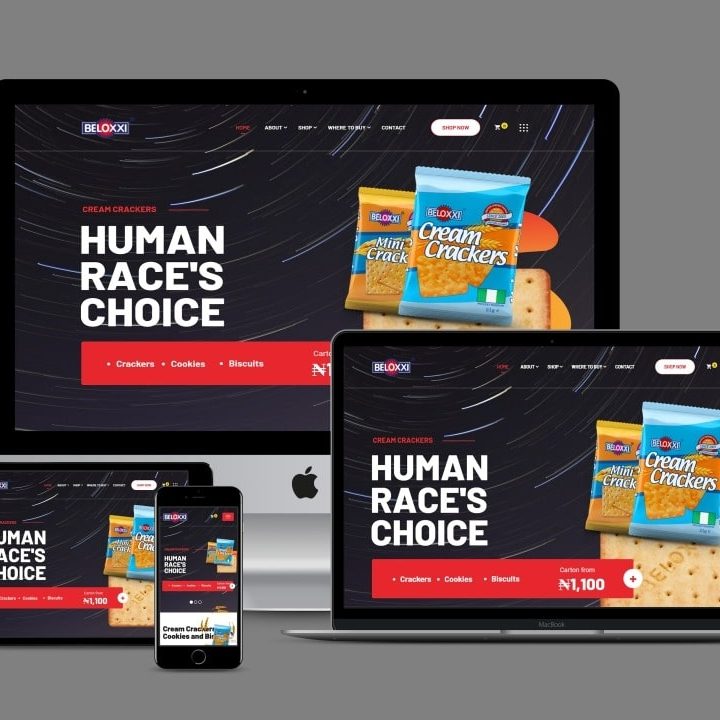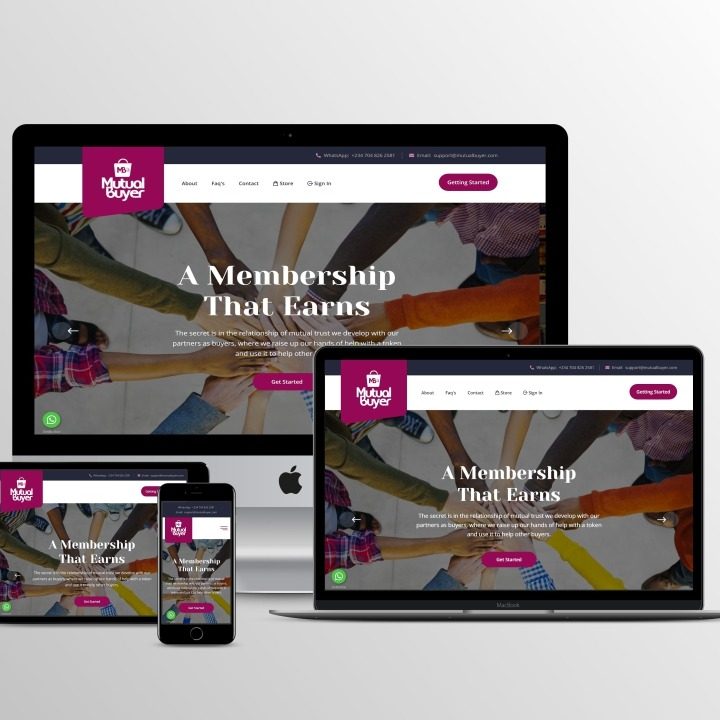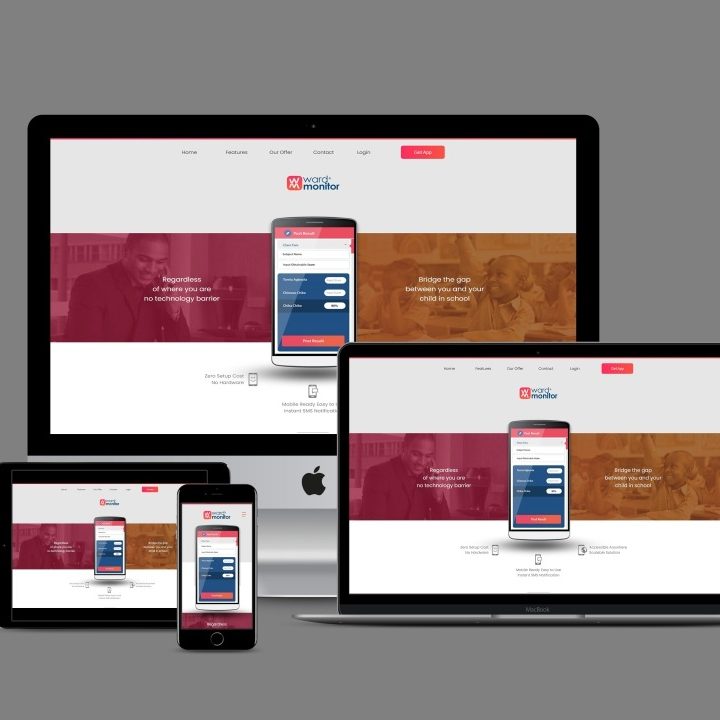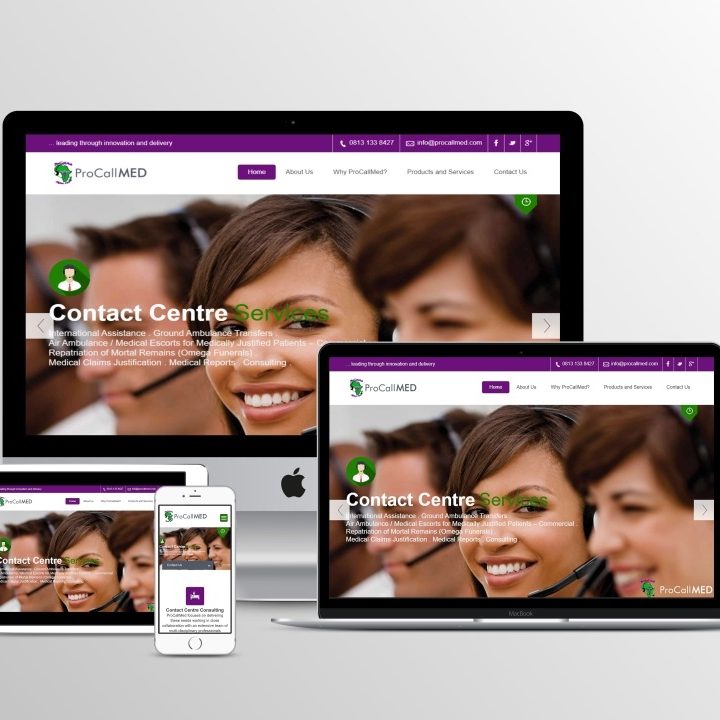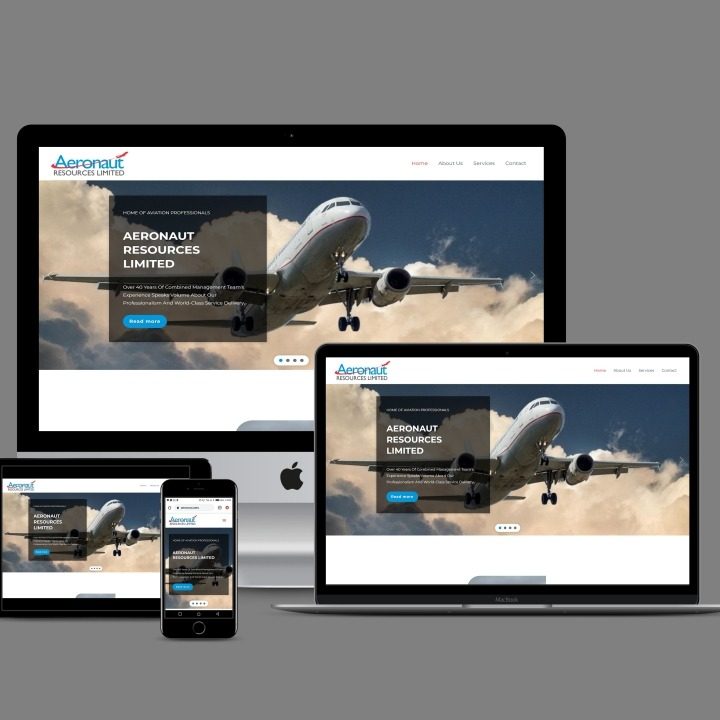How to install MongoDB on macOS
For those who have tried, installing MongoDB on the latest Ubuntu release version 22.04 is nothing short of a headache. The reason for this problem is that Ubuntu no longer supports libssl1.1, which is still a requirement for MongoDB. I have tried to get this powerful, NoSQL database installed and running on Jammy Jellyfish but have had zero luck. I can get it to install, but it always fails upon start.
I’ve also found installing MongoDB on AlmaLinux to be problematic. To that end, I’ve turned to another operating system for my MongoDB needs: macOS. With macOS, getting MongoDB up and running is fairly straightforward, so long as you know your way around Homebrew.
Let me show you how.
What you’ll need
The only thing you’ll need to make this work is a macOS device. I’ll be demonstrating on a MacBook Pro. Let’s get busy.
How to install Homebrew
The first thing you’ll need to do is install Homebrew, which is a command-line package manager for macOS and a must-have for power users. To install Homebrew, log in to your macOS device, and open the terminal application from the Launchpad. With the terminal open, issue the following command:
/bin/bash -c “$(curl -fsSL https://raw.githubusercontent.com/Homebrew/install/HEAD/install.sh)”
That installation will take some time to successfully complete.
How to install MongoDB
With Homebrew installed, we can now install MongoDB. We’re going to install the latest version of the database server (v6). Before we run the install command, we must first tap MongoDB with Homebrew, using the command:
brew tap mongodb/brew
When this completes, we can then install MongoDB using the command:
brew install mongodb-community@6.0
Again, this command will take some time to complete. Once it does, MongoDB is installed and ready to be started.
How to start MongoDB
To start and enable the MongoDB server, issue the command:
brew services start mongodb/brew/mongodb-community
To ensure the service is running, issue the command:
brew services list
You should see that the service has successfully started (Figure A).
Figure A

How to connect to the MongoDB shell
To access the MongoDB shell, issue the command:
mongosh
Congratulations, you now have MongoDB 6.0 Community Edition running on macOS. You can now start building your databases for whatever project you have in mind.